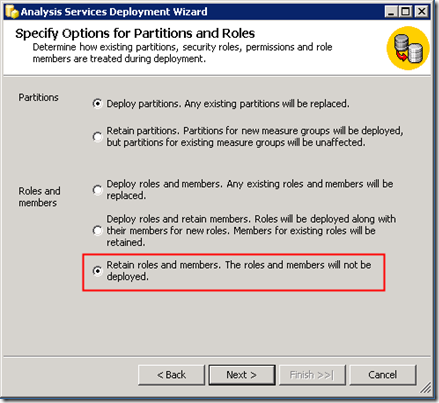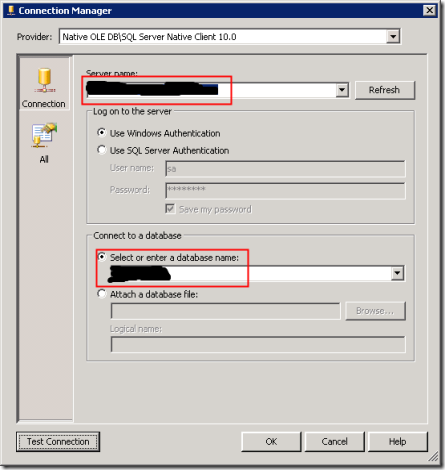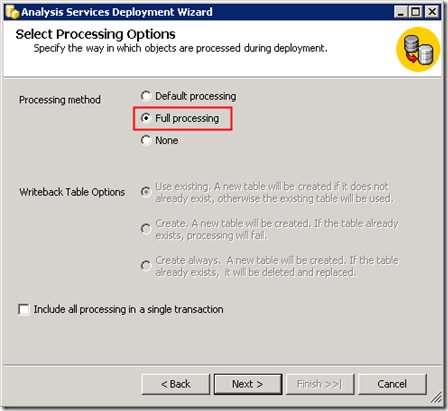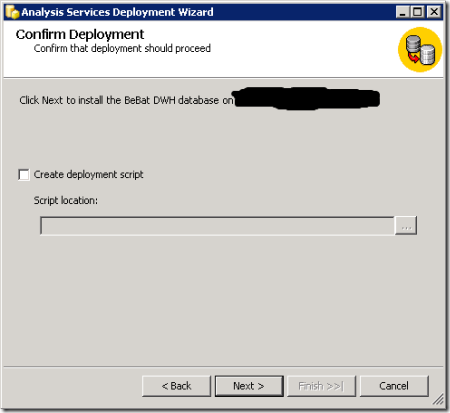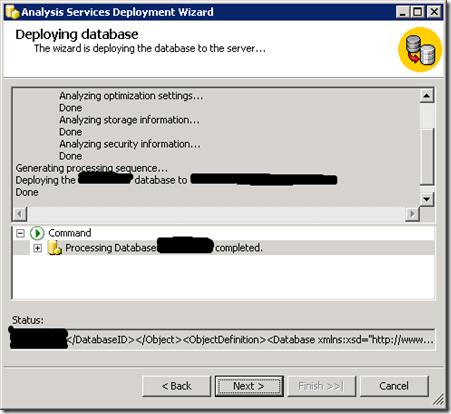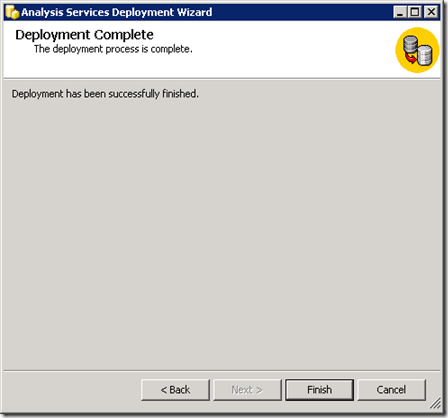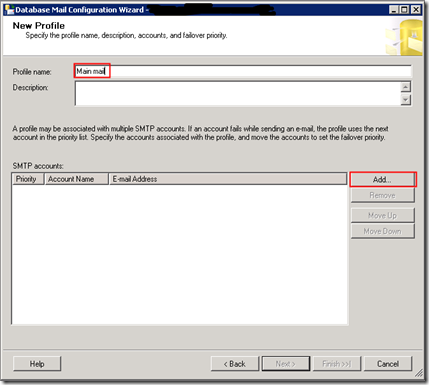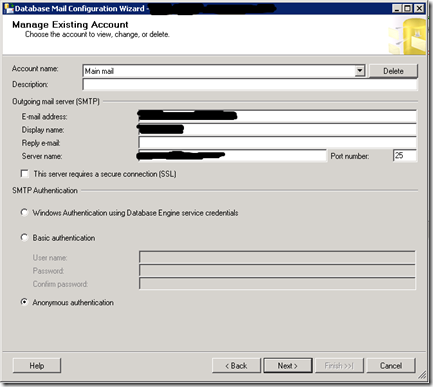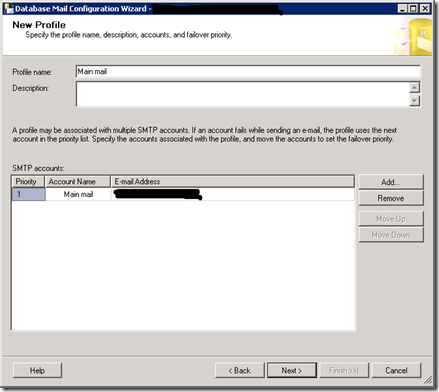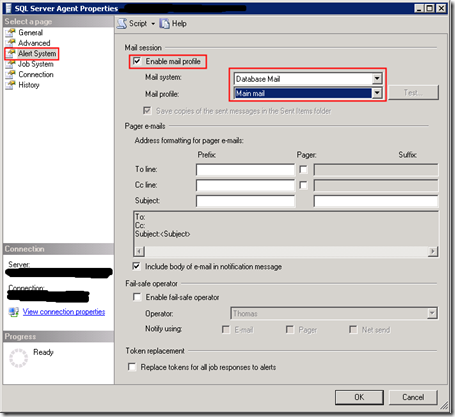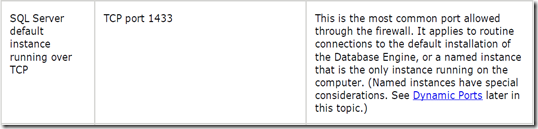How to join data from several sources knowing that there are or might be duplicates in both sources?
In a SQL query one can use UNION (instead of UNION ALL) to merge several sources and to remove duplicates.
e.g. (knowing that both sources have same columns)
| SELECT * FROM SourceA UNION SELECT * FROM SourceB |
In SSIS there’s no such component to accomplish this task immediately.
To accomplish the same behavior in SSIS as in a SQL query, one should combine a “UNION ALL”-component with a “SORT”-component.
The “SORT”-component provides an option to remove the duplicate rows.
In our example above, edit the “SORT”-component to specify the sorting order based on the column or columns that uniquely identifies a record (for example the record-ID column).
In the SORT-editor (the normal editor or the advanced editor) one can select the option to remove the rows with duplicate sort values as shown below.
 | 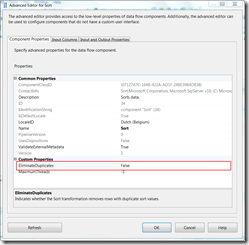 |
| Normal Editor | Advanced Editor |
Once this property is set to true, the combination of the “UNION ALL”-component and the “SORT”-component achieves the same thing as our “UNION” query, so your output from the “SORT”-component will no longer contain duplicate rows.




![image_thumb3[4] image_thumb3[4]](https://blogger.googleusercontent.com/img/b/R29vZ2xl/AVvXsEg0FinnHpvHpHZlPf8Dacn_cnBTxMe7mC8VLqGGLIGn8gHMRsjxSJWEl2M_7LvqRgToUsguuz6hMb6b0a37Hn1jq-yf_ODZfM0cszlrgRqUKpa8r2b1MfhT_UOAOZQB-hUzxM5U7nq1ky8/?imgmax=800)