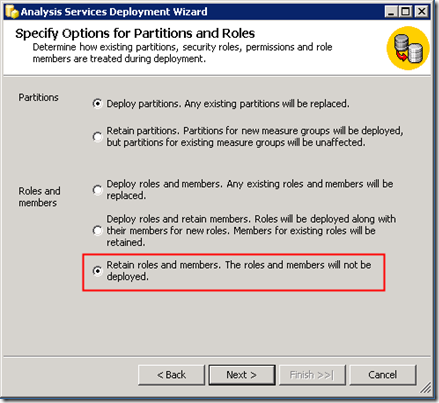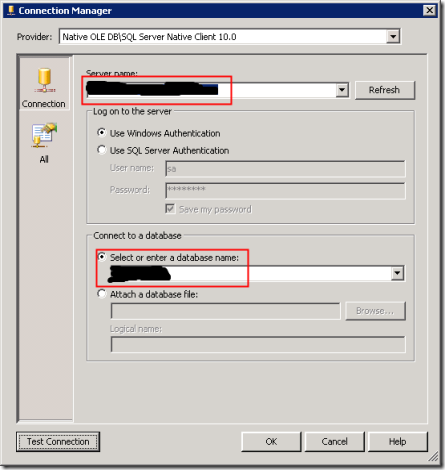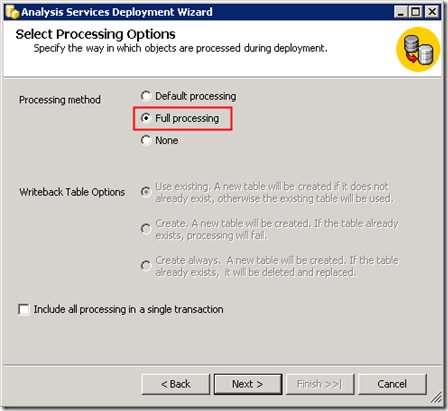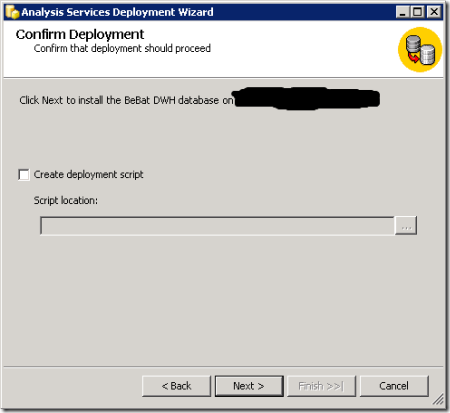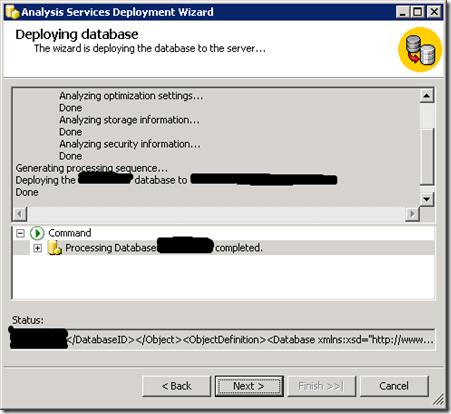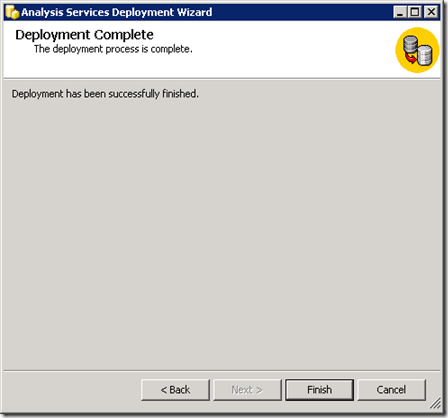When you create an SSAS project using BIDS / VS there are a number of files that are created in the bin folder of the project:
- [project name].asdatabase - contains the declarative definitions for all SSAS objects
- [project name].deploymenttargets - contains the name of the target SSAS instance and database
- [project name].configsettings - contains environment specific settings such as data source connections and object storage locations. These settings override what's in [project name].asdatabase.
- [project name].deploymentoptions - contains options such as whether deployment is transactional and whether objects should be processed.
In order to deploy a SQL Server Analysis Services project to a server, you can use the Deployment Wizard included in SSAS as a tool to install the project.
Navigate to the [project name].asdatabase file in the bin folder of your BIDS /VS project or to the folder where you copied the files to:
Specify the target deployment server and the name of the SSAS database on that server.
The best approach is to retain the settings made on the Analysis Server (SSAS deployment and Role-based security).
The best approach is to retain the configuration properties made by administrators. If necessary, you can overwrite them with the settings in the project.
Specify the connection details for the source database:
You can specify whether to process the SSAS objects after deployment.
- Default processing: let SSAS decide what needs to be done.
- Full processing: to process all objects.
- None: to not process at all.
Use the ‘Confirm Deployment’ dialog to optionally specify whether to generate an XMLA script.
Progress of deployment:
Deployment result: